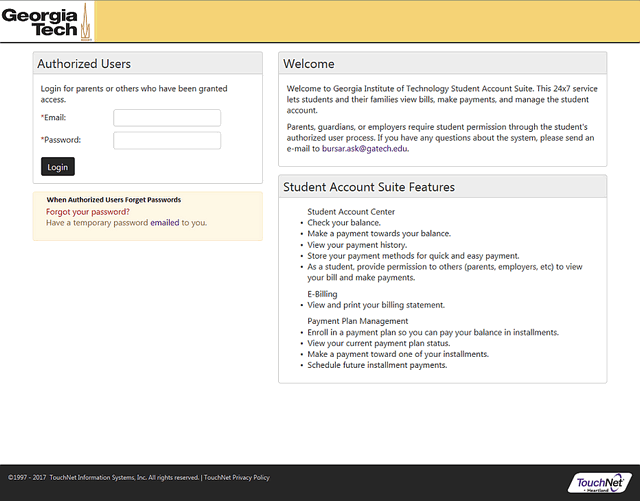Parent Payment Instructions
Parent Payment Portal Pay Now
See instructions below on how to use the Parent Payment Portal:
In the fee payment suite you will be able to:
- Check your balance
- Make a payment towards your balance
- View your online payment history
- Store your payment methods for quick and easy future payments
- As a student, provide permission to others (parents, employers, etc) to view your bill and make payments
This is an Easy, Secure, Convenient, and Fast way to pay your bills.
Easy - Gain immediate access to your current account balance and detail. You are only a couple clicks away from viewing your bill and making a payment. And it~Rs easy to give your parents access too.
Secure - Pay online using an electronic check (no fee) or credit card (fee applies) knowing your information is secured using industry standard protection.
Convenient - Want to make a payment during a study break at the library? No problem. Access your student bill through a web browser anywhere, anytime.
Fast - Scrambling to meet payment deadlines is a thing of the past. Payments made through our payment system will update your student account in real-time and provide confirmation via email.
If you have any questions, please contact us at:
Phone: 404-894-4618
E-mail: bursar.ask@business.gatech.edu
Parent Payment Instructions
- Authorized Users Login Page
Login with your e-mail address and password - How Do I Become An Authorized User
Students can add authorized users - The Home Page
Home Page includes an account summary - Payments Tab: Make a Payment
Make a Payment with webcheck or a credit card - Payment History
Payment History shows recent payments made online - Deposits
Deposits let you pay Acceptance deposits and Housing prepayments - Select a Student
Select a Student if you are an authorized user - Payment Profiles
Payment Profiles to setup your unique user profile - When Authorized Users Forget Passwords
Receive a password hint or have your password e-mailed to you
Authorized Users Login Page
Authorized users can access a student's account in several ways:
- Pay Now.
- By going to http://buzzport.gatech.edu and clicking on the Parents tab. Next, click on the Pay Now link.
- By going to the Bursar's home page and clicking on the Parent - Pay Now link.
- Or by using the Pay Now link at the top of this page.
When a student authorizes you to access their account information, an e-mail will be sent to you. Please use the e-mail address and password from the login instructions that were e-mailed to you. Immediately after the first login, authorized users will create a new password to use for future logins.
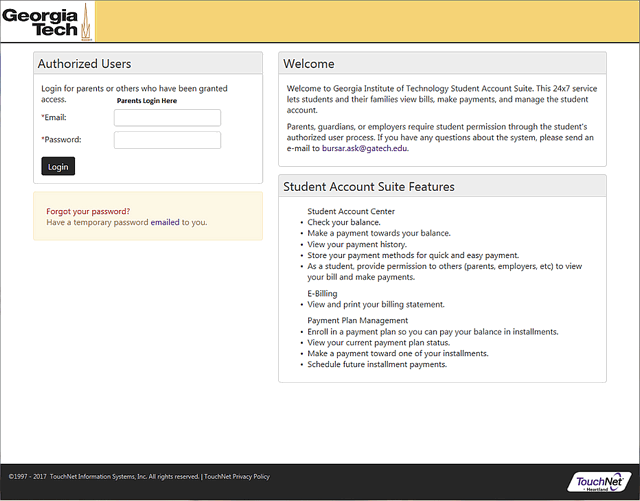
How Do I Become An Authorized User
Students can give others (parents, employers, etc.) the ability to access their account information and make payments on their behalf. To add an authorized user, a student navigates to the Authorized Users tab (only students have the authorized users tab) and types in the e-mail address of the authorized user. Then, the student clicks the Continue button.
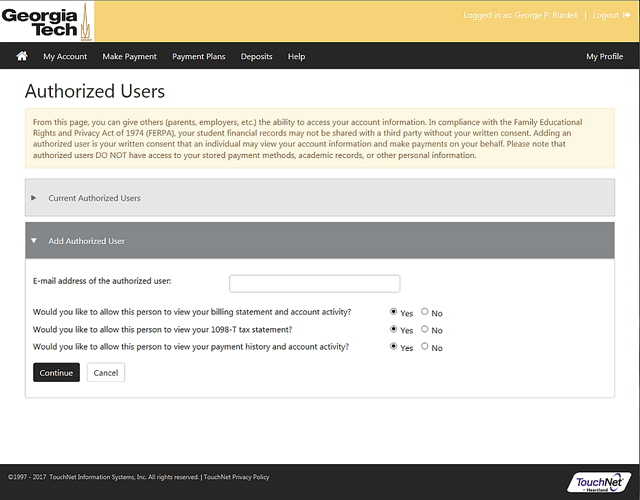
The Home Page
This is the place to manage student account activity. Here you can view bills and make payments. Use the tabs along the top to navigate through the site.
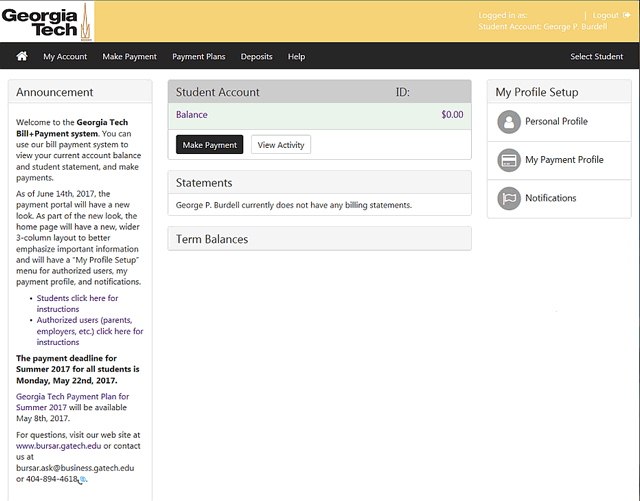
Payments Tab: Make a Payment
Under this tab you can make payments on a student's account. "Total Balance" shows how much is owed, if the amount is negative then a credit is due to the student. To begin making payments, click on "Make a Payment".
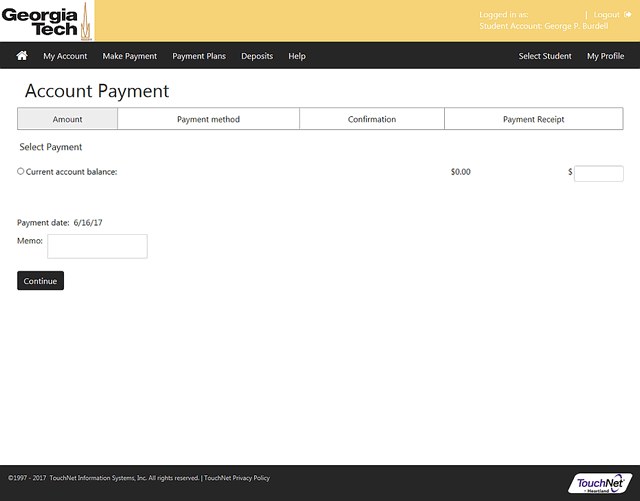
Payments: Payment History
This is where you can view payments that have been made. Choose the appropriate settings for payments you want to view and press "View Report".
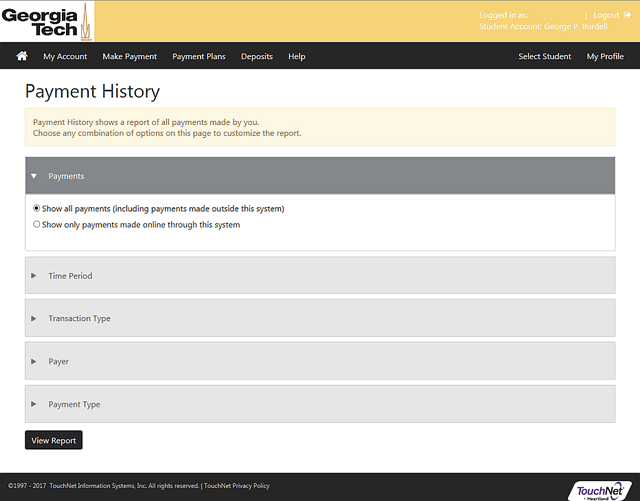
Deposits Tab: Make a Deposit
This is the page where you can make deposit payments such as Housing Deposits. Use the drop down arrow to select the deposit and click "Select".
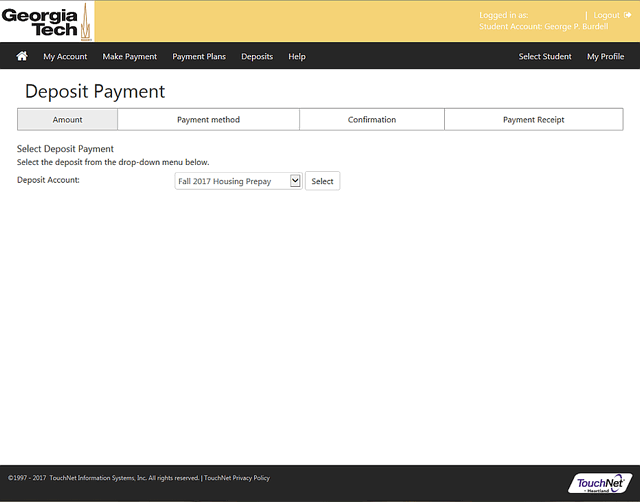
Next, click "Continue".
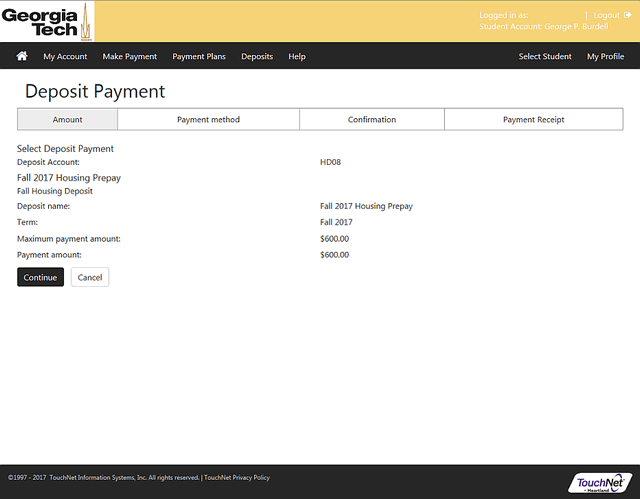
Select a Student
If you have multiple students, this is where you may select which student account you wish to view and apply payments.
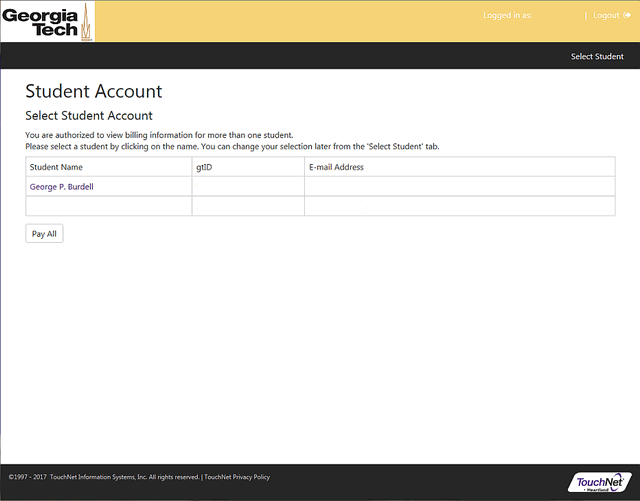
Payment Profiles
You may save multiple payment profiles to pay from different bank accounts. You may add payment methods by selecting a payment type from the drop down box and clicking "Select".
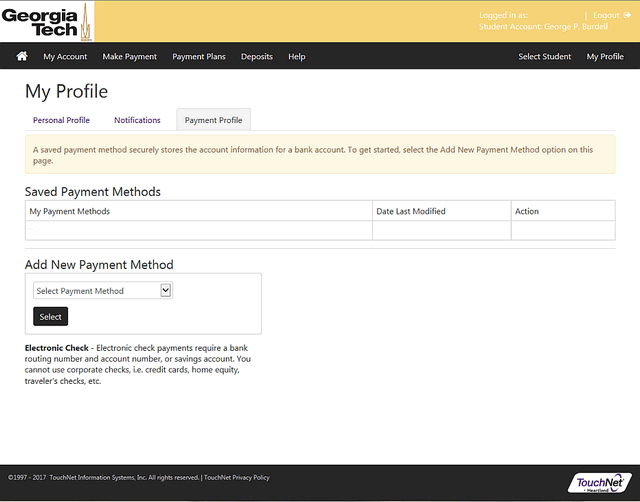
When Authorized Users Forget Passwords
An authorized user who forgets their password must enter the login e-mail address, then click the password e-mailed to you link which is below the Login button. If the user clicks the e-mailed link, your password will be e-mailed to you.
Note: An authorized user who has changed his or her e-mail account must log in with the original e-mail address, then correct the address in the profile. If the authorized user does not remember which e-mail address was used to create the account and cannot log in, the student can delete the authorized user and set them up again. This will create a new first-time login password for the authorized user.