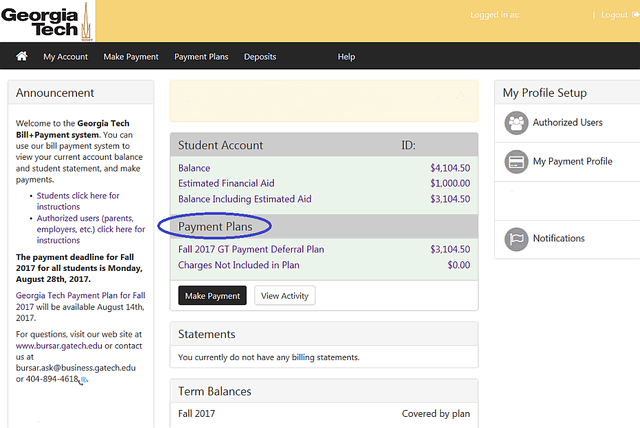Payment Plan Enrollment Instructions
To sign up for the GT Payment Plan or if you just want to determine how much you can defer under the Plan, follow these instructions.
GRAs and GTAs should sign up for GRA/GTA payroll deduction.
First, click on either the Student Pay Now link or the Parent Pay Now link and log into Bill Payment Suite. Pay Now links are also found at www.bursar.gatech.edu, or in Buzzport, or in Oscar's Student Services and Financial Aid menu.
1. Once you have logged into Bill Payment Suite, select the Payment Plans tab or the Enroll in Payment Plan tab under Student Account.
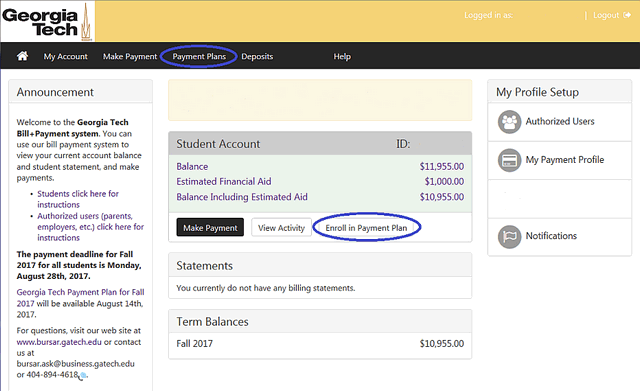
2. Select the payment plan Term you are enrolling in.
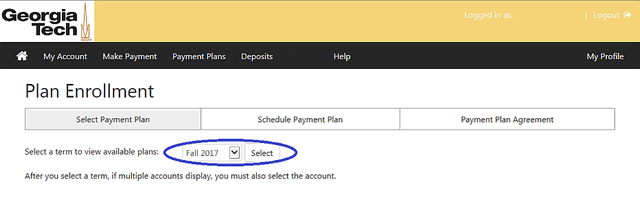
3. The screen shown below displays. If this is the correct term, click Continue.
GRAs and GTAs should sign up for GRA/GTA payroll deduction.
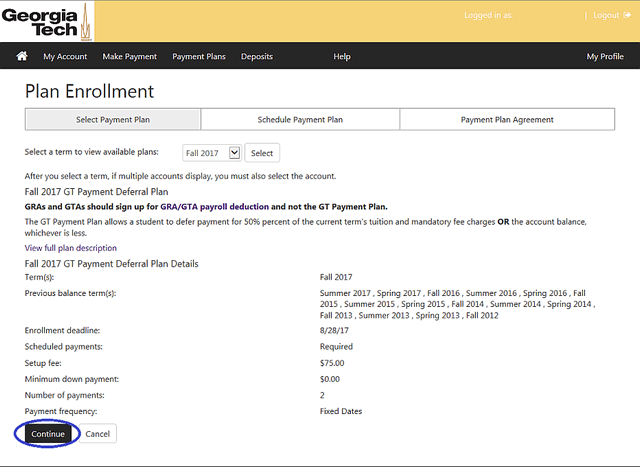
4. Select Display Payment Schedule.
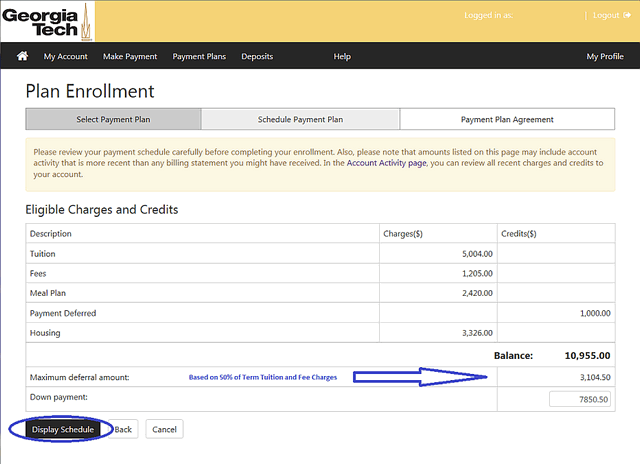
5. On the Schedule Payment Plan screen your down payment, if applicable, displays and your Total of Installments.
The Total Due Now is the sum of your Down Payment amount plus the $75 enrollment fee.
To enroll in the GT Payment Plan, click Continue. If you do not want to enroll in the payment plan at this time, click Cancel.
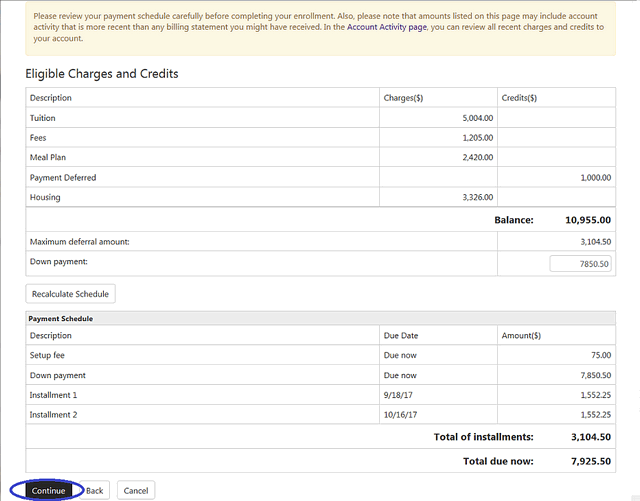
6. The Select Payment Method screen displays. Installment amounts and down payments may be paid via ACH or with a major credit card.
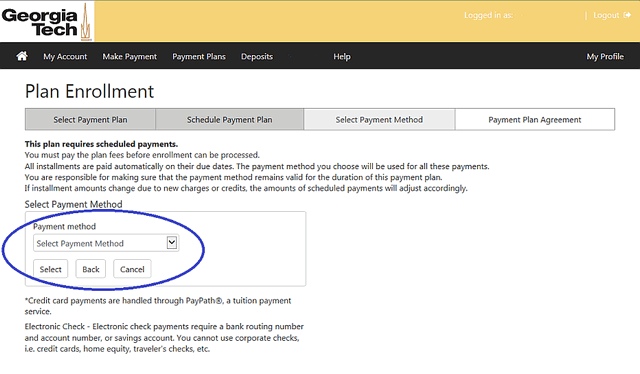
7. For ACH, enter your bank account information or select it from the drop down list if you have already saved it as a method of payment.
Click Continue.
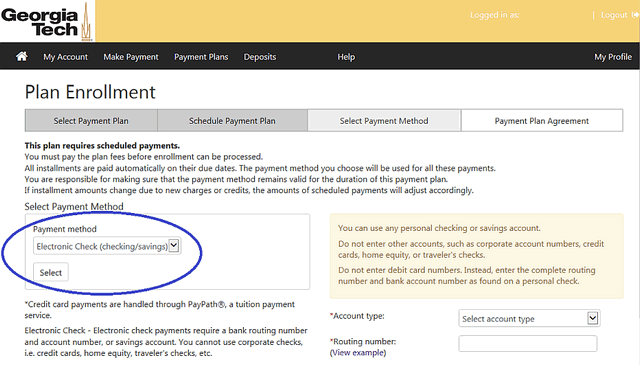
8. The Payment Plan Agreement is displayed showing GT Payment Plan details. If you agree, check the "I Agree" box.
Click Continue.
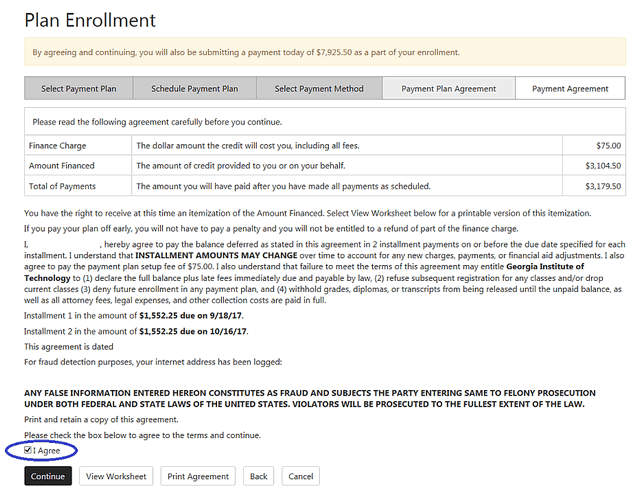
9. The Payment Agreement screen authorizes Georgia Tech to immediately draft the down payment from your bank account and draft the installments on their due dates.
If you agree, check the "I agree to the above terms and conditions" box.
Click Continue. This enrolls you in the GT Payment Plan and requests a draft from your bank account for the down payment. If you do not want to enroll at this time, press Cancel.
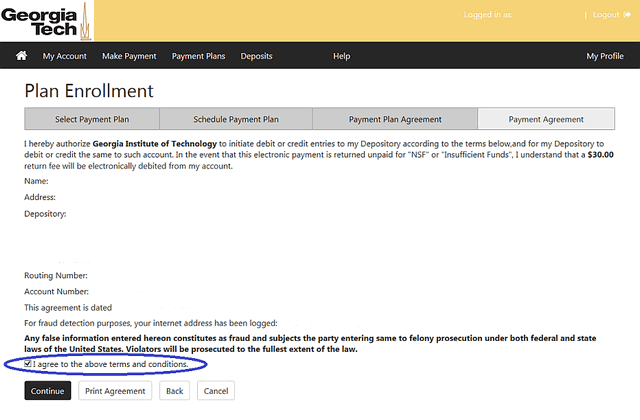
10. If you enroll, next you will see the Payment Confirmation screen which you should print for your records. You will also receive an e-mail confirming your enrollment and the due dates for installment amounts. If your installment amounts change due to additional charges or credits on your account, you will receive an e-mail notification of those changes.
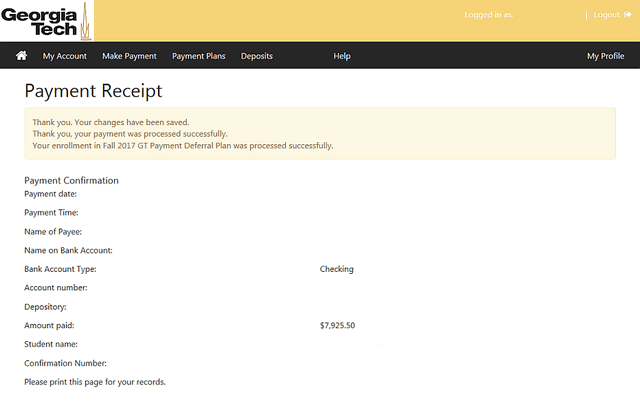
11. You may access your payment plan on the My Account page.